The Most Common issues
PC Repair issues that can be avoidedPC Repair
First we want to say, the most common issues we see with PC repair, haven’t changed in much in the last 15 years. While this might seem surprising to some, PC’s are generally made of the same components they always have been. Here we will list the 5 most common PC repair issues we see, and how they could be avoided or the damage minimized. Following these recommendations can end up saving you time and money when it comes to your computer problems.
#5 Corrupt Windows Installation
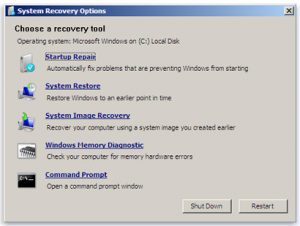
Microsoft Windows is the most widely used operating system in the world. With that means it’s flaws and vulnerabilities are exposed quicker and discussed more thoroughly. A corrupt windows installation can be extremely frustrating. Starting with Windows Vista, Microsoft started including tools in the setup to help you solve these issues. Many times these tools, such as Startup Repair, rarely work in solving the issue. Finally, there is also the more advanced Recovery Console.
Not for the faint of heart
The Recovery Console has quite a few powerful tools at it’s disposal. However, this also means you can severely damage the system if it’s used improperly. If startup repair has failed, you can try here to run: sfc /scannow
This is the command for the system file checker. This will try to do what startup repair could not. Automatically fix the core operating system files by checking them against the cached installation files or installation media.
However, if Startup Repair and SFC both fail, it’s time to call a professional. If you’re not worried about data you can simply reinstall the OS. Warning, doing this WILL wipe out pictures, documents, etc.
#4 BootMGR is Missing
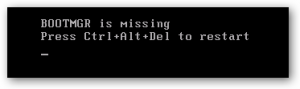
Seeing this screen usually results in a very frantic call. However, there is hope. As for PC repair calls, this could be simple or it could end up being very complicated.
First, for this issue you can also try the automatic Startup Repair option by booting to your Windows DVD or thumbdrive. If this fails there are a few commands you can run via the command line. To get the command line option boot to your windows install DVD, click repair computer. The Startup Recovery Options will be shown once you select a windows installation (there should only be one).
Now, choose the command prompt option. Furthermore, once in the command prompt, I suggest the following the commands, in this order:
- bootrec /fixmbr
- fixmbr fixes the MBR on the machine, this is a vital part of any OS installation
- If you have multiple operating systems, this may break your secondary OS such as linux
- bootrec /fixboot
- fixboot recreates the pointers to the actual OS. The MBR points to this partition map and why i suggest fixing the MBR first.
Consequently, if this does not fix your “bootmgr is missing” error, it is advisable to call a professional. Therefore, you can dig in further to the disk and possibly fix the issue with diskpart commands. However, this can be very dangerous.
#3 Printer won’t print
If you notice that your print jobs aren’t completing, there are a few first places to check.
Ensure the printer is on
Most of all, in many instances, this is the case. Whether power failure, being unplugged, or simply disconnected. Always start here. Windows will actually tell you the current status of any printer installed on your computer. Simply open Printers & Faxes (Windows 7) or type in Printers into the Cortana search box for Windows 10. Clicking on each printer will reveal it’s status.
Check the paper
In addition, not every printer will alert Windows it is out of paper. While it is true, most modern printers will communicate this it’s not always the case if they have multiple paper compartments. One might be full, the tray you need may not be.
Ink or Toner is Low
If the printer was working just fine and now will not print, ink or toner could be the culprit. First, most HP and Brother printers install an Ink monitor application. It may tell you the ink is low but you ignored the warning. You can right click on the printer and select Printer Properties. Many printers show this information there.
Update the driver
In some instances the configuration of your PC changes. It could have been a windows update, anti-virus, or just a corruption of the printer software. Also, this is a great time to check and see if you have the most updated version. Go to your manufacturers website and find their Driver download link. Remember, some manufacturers make this easier than others. Second, many of them will have a search option. Here you will want to enter your model of printer. This can usually be found on the front of the printer. Download the latest version and run the installation. This will ensure the drivers are up to date.
Finally, if these tips don’t fix your printer issue, it is possible that you need a professional. For example, one client had a printer would only work intermittently and only when they changed to a different wireless network. The issue ended up being an HP application that was causing a conflict with the printer. It was odd and difficult to track down.
#2 Hard drive Failure
First, this isn’t necessarily limited to the hard drive failing. It should be hardWARE failure. Hard drives are one of the few computer components that are mechanical and have multiple moving parts. Obviously, this excludes SSD hard drives which have no moving parts.
Hard drive failure can be indicated by many symptoms. It could be an odd noise on startup, the famous blue screen of death, or random computer restarts. There are many more symptoms but these are what we see the most. Furthermore, your computer has probably been warning you about this impending failure through the windows system log. Unfortunately most never check this valuable resource in their day to day usage.
What can you do?
If you suspect your hard drive is failing, make a backup! Let’s repeat that MAKE A BACKUP of your data. Second you can attempt to diagnose yourself if you’re familiar with Hard drive testing tools.
Ultimately, this is one instance where we recommend you call a professional. If your digital life is contained on this machine this isn’t the time to mess around. You could potentially lose everything if has 100% failed.
#1 Virus infection
Viruses are the most common reason we’re called for PC Repair. Almost everyone that has called us DID have antivirus installed on the machine. However hackers are smart and are constantly finding ways to beat even the best security. Many times you can find a way to rid yourself of the virus. Unfortunately, most of the ways just simply subdue the virus temporarily and it will come back. This is due to “dropper” trojans that will reinfect a machine.
To limit your chances of getting a computer virus:
- Ensure all of your software is up to date and patched
- Make sure your Windows Updates have all been installed and are current
- Remove any unnecessary or rarely used software
- Make sure you have properly configured your web browser and it’s pop up blocker is enabled.
Hackers up the ante
Hackers have now upped the ante in the virus game by creating Ransomware. Ransomware is a type of computer virus that demands money to return your computer to normal. You can read our post on how limit or stop Ransomware from you infecting you here. Consequently, if you have a message demanding money don’t do anything else. It’s probably best if you call a professional as you risk losing all of your data.
In conclusion, virus infections can be a serious threat that could expose your private information, bank accounts, family pictures, etc. We highly recommend you call a professional in PC repair to ensure it’s removed and you’re properly protected.
Ounce of Prevention
Finally, you know the old adage. Most of all, good computing practices can you keep your computer out of harms way. However, if all this seems complicated our Managed Support is a great option that will take care of and monitor for these issues.
